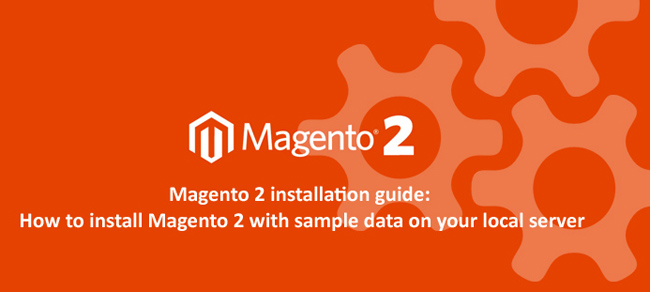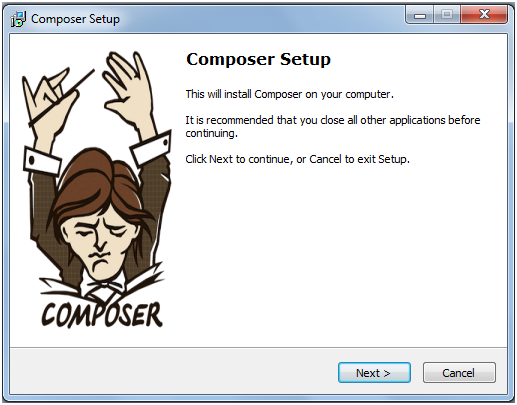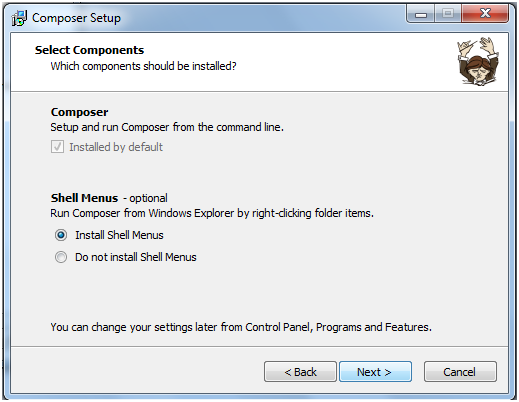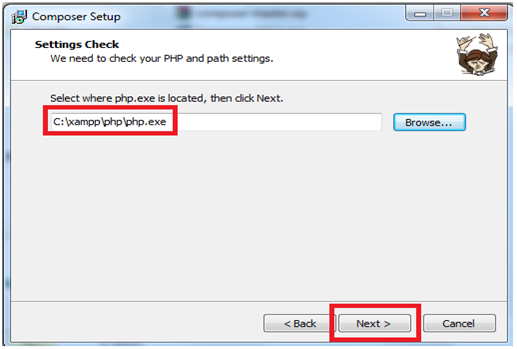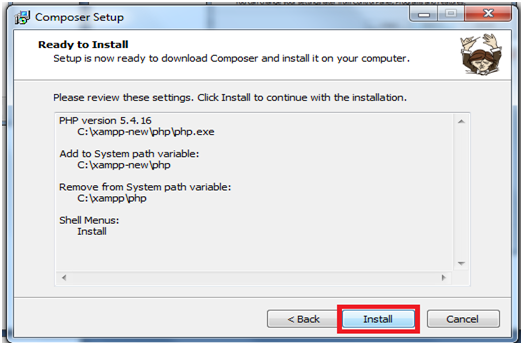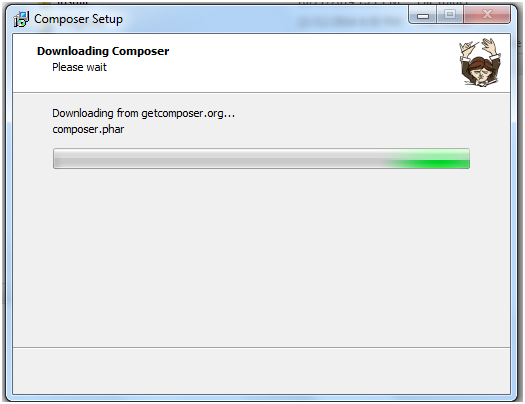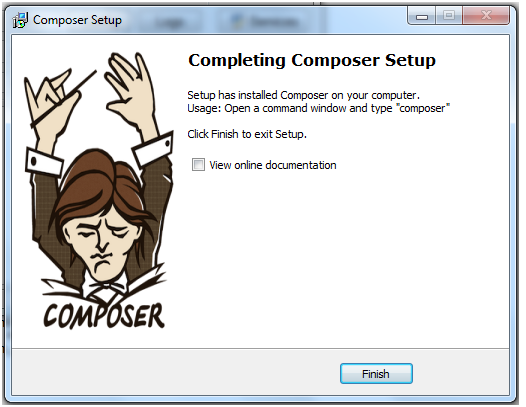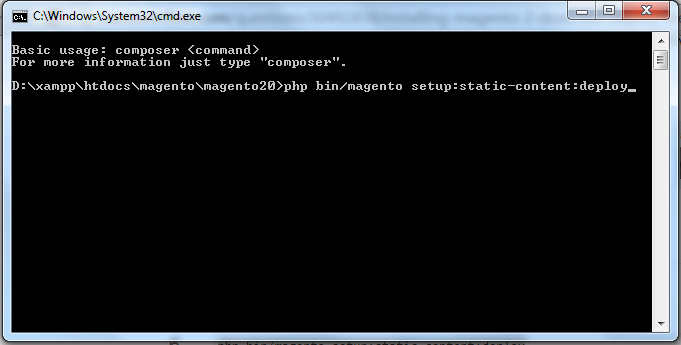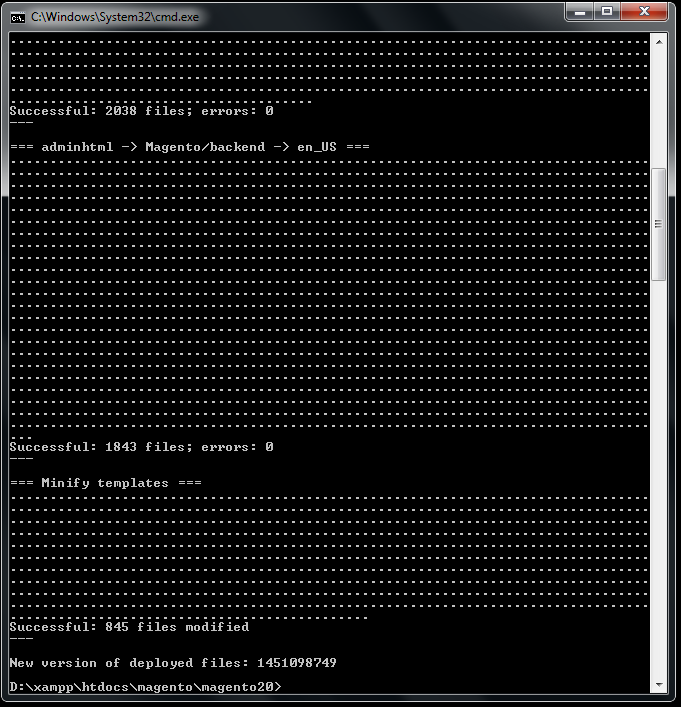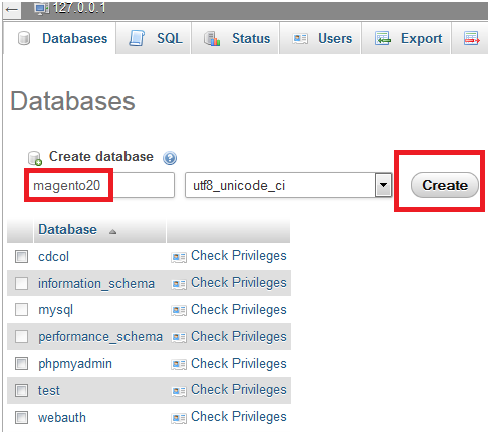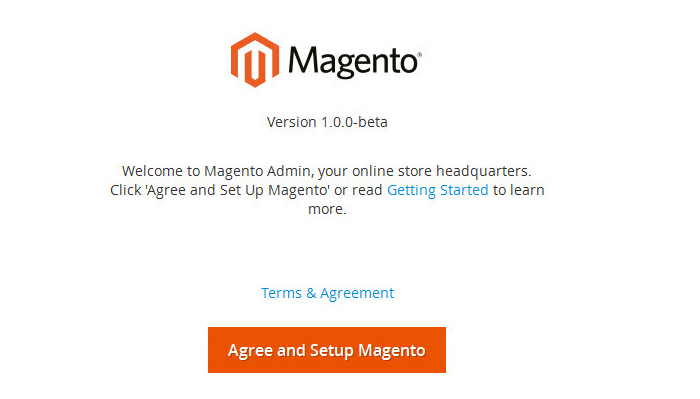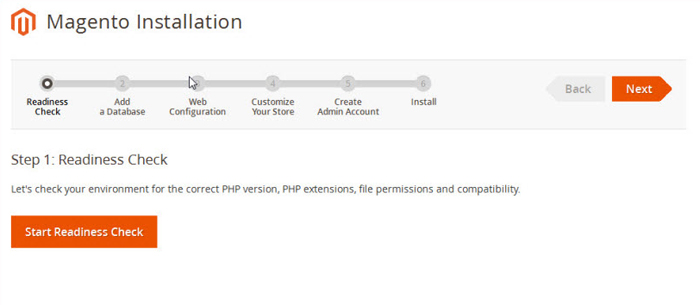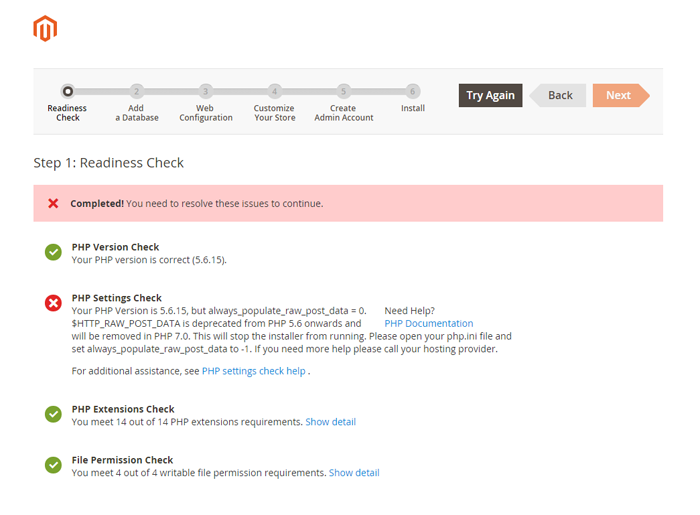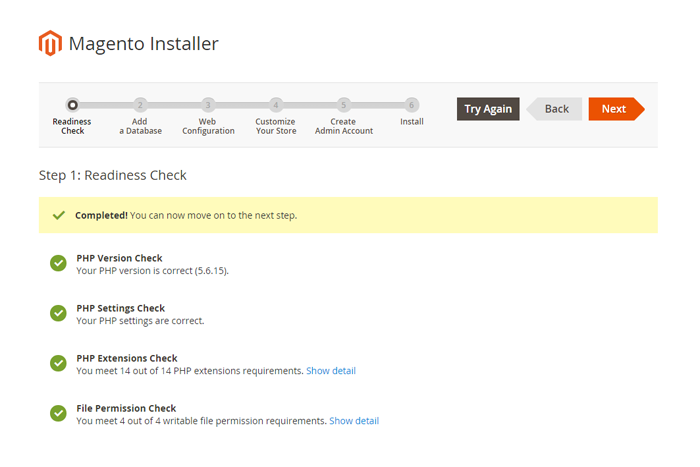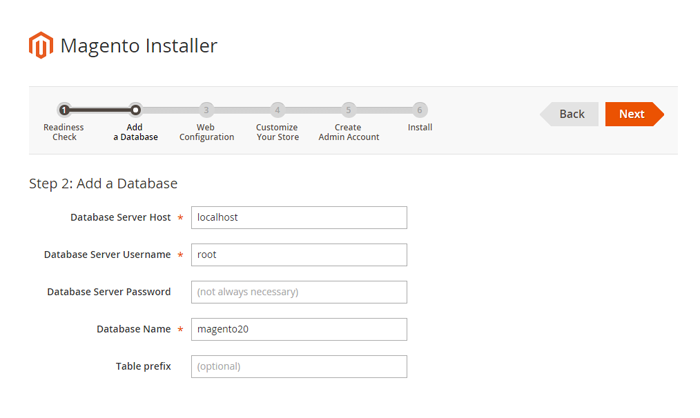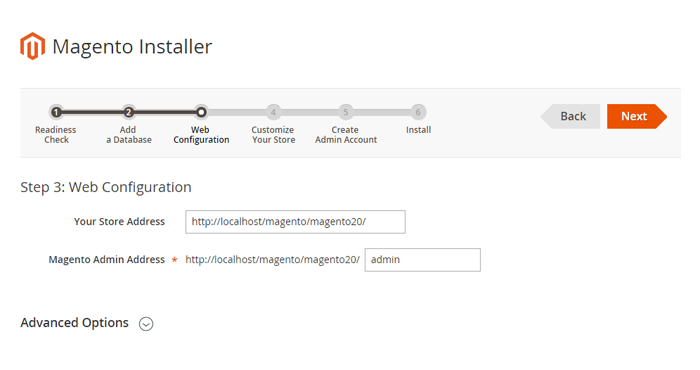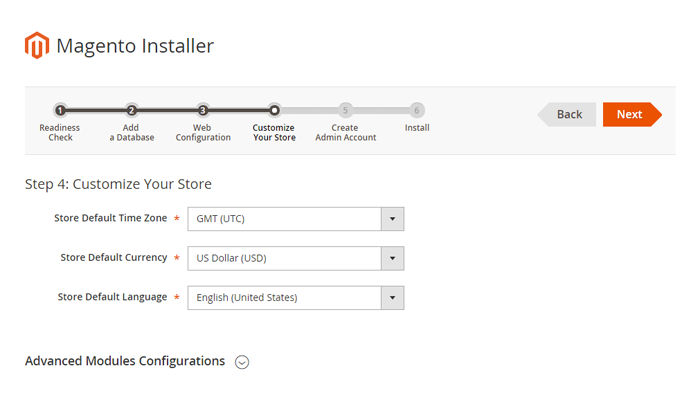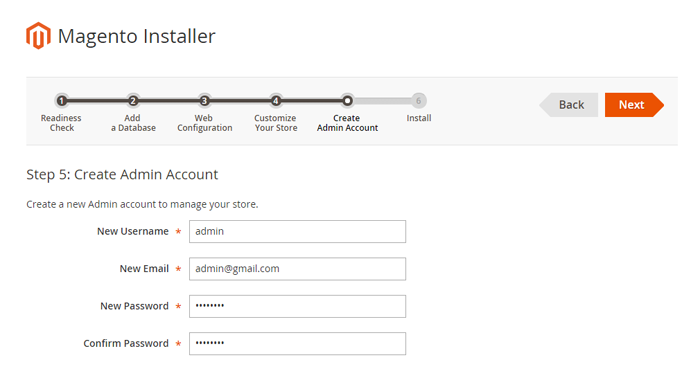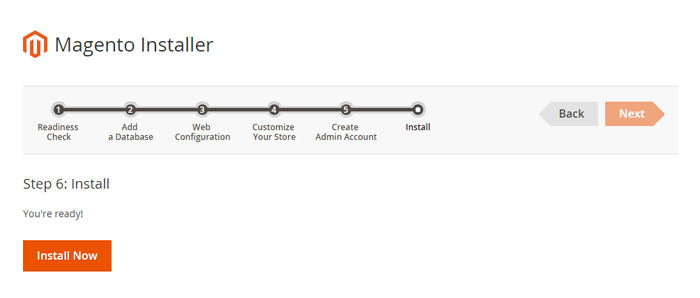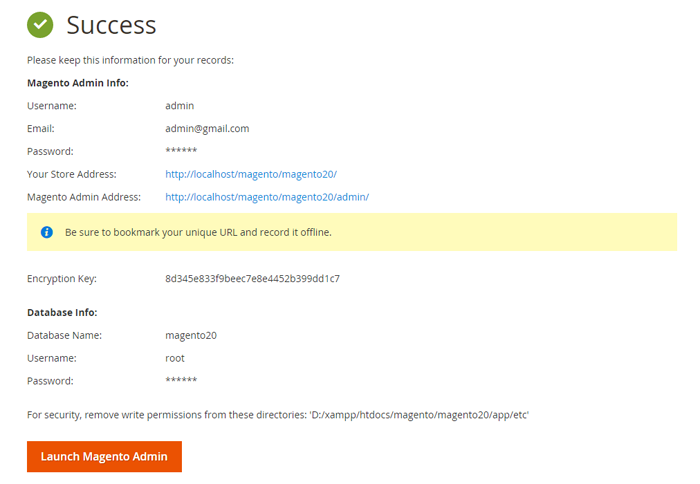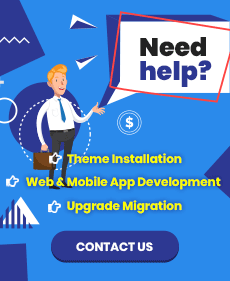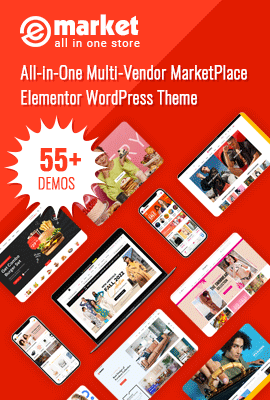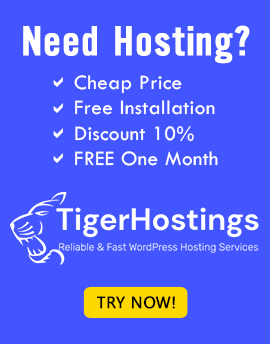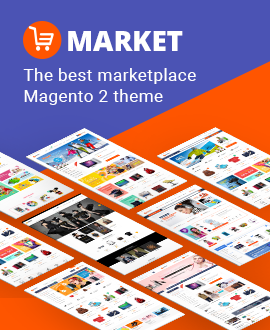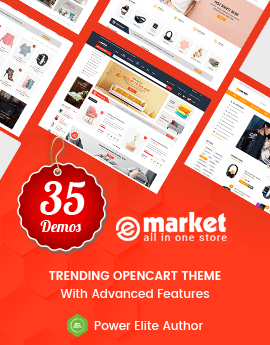1. Install XAMPP
The first steps lead us to the installation guide page. It is highly important to check whether your server suits minimal Magento 2 requirements:
- Apache: 2.2 or 2.4
- PHP: 5.4.11 or 5.5.x
- MySQL: 5.6.x
- Required PHP extensions: PDO/MySQL, mbstring, mcrypt, mhash, SimpleXML, curl, xsl, gd2, ImageMagick 6.3.7 (or later) or both, soap, intl
2. Install Composer
Download Composer-Setup.exe and install on local
Run Composer-Setup.exe file
>> Click on NEXT to continue
>> Click on NEXT to continue
>> Select the path where php.exe is located with xampp: C:/xampp/php/php.exe and then click on Next button
>> Choose Install
>> Finish: If you see the window is the same as the following one, you installed Composer successfully.
>> If you are facing with the problem related to shortage of media, please run the command: php bin/magento setup:static-content:deploy
>> Once completed, you should get this screen
3. Install Magento 2.0
>> Get Magento 2.0 from Magento: https://www.magentocommerce.com/download. Alternatively you can download Magento 2 here.
>> Next, Log into MySQL to create database
>> Then, open browser and go to: http://localhost/magento/magento20/ to start install Magento 2.0
Installation Run:
Follow this below steps to run Installation process
Step 1
>> Choose Start Readiness Check. After Start Readiness Check is completed, select Next
>> you need to click on "Start Readiness Check". It maybe occur the error like the below image
>> You need to open your php.ini file and set always_populate_raw_post_data to -1.
Step 2
>> Enter server and database in step 2 and then click on Next
Step 3
>> Put your website link and continue to click on Next
Step 4
>> Customize your store: you can choose time Zone, Currency and Languages
Step 5
>> You need to Create Admin Account. Enter your information and move to the next step
Step 6
>> In this step, you should click on the button: Install Now
>> It will take some minutes to complete this installation process. If your window is the same as below, CONGRAT! You install Magento 2.0 successfully
If you have any queries, please send us your questions, our Magento expert will support you in any single step.
Thanks for reading!