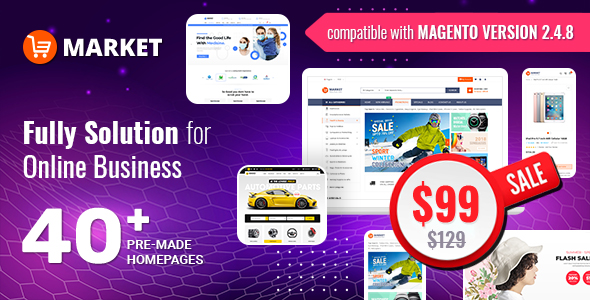SM Wedding Userguide
Tuesday, 11 September 2012 00:00
SM Wedding Userguide - 4.0 out of
5
based on
3 votes
|
Introduction
SM Wedding Magento Theme is designed for Magento Community edition 1.7. This theme helps e-commerce stores, which sells wedding stuff, increase its brand awareness and product display. With 3 layout modes and 4 color styles, this will satisfy all aspect of customization.
We build this template with many powerful features: three types of Menu, Cloud Zoom and many other attractive effects powered by CSS3 to help you show brilliant slideshow, accordion and zooming of product. By supporting major browsers and enabling mobile-tablet ready, this Magento template is a flexible template for Magento stores. Even if you are new to Magento, we created Cpanel for quickly and instantly modification.
The template helps you serve all types of products, especially related to bride-and-groom or household products: clothes, rings and flowers... and more depending on your setting-up. It is because of 3 kinds of sliding modules for image showing: Slideshow, Extra Slider and Slick Slider. Let view our Demo to fell more!
Demo
Document
We build this template with many powerful features: three types of Menu, Cloud Zoom and many other attractive effects powered by CSS3 to help you show brilliant slideshow, accordion and zooming of product. By supporting major browsers and enabling mobile-tablet ready, this Magento template is a flexible template for Magento stores. Even if you are new to Magento, we created Cpanel for quickly and instantly modification.
The template helps you serve all types of products, especially related to bride-and-groom or household products: clothes, rings and flowers... and more depending on your setting-up. It is because of 3 kinds of sliding modules for image showing: Slideshow, Extra Slider and Slick Slider. Let view our Demo to fell more!
Demo
Document
Main Features
General Features
Cross-browser: IE 8+, Safari, Mozilla Firefox, Opera 9+
100% tableless design, based on new CSS3
W3C XHTML 1.0 Transitional Valid
Easy to customise by Cpanel
Social networks intergation
Tablet and Mobile ready
Integrated Google Fonts
Labels for products
Cloud Zoom supported
Magento CE version 1.7.x
Full PSD files supplied, easy to edit
Main Menu
Menus with drop-down submenus
Super Mega Menu supports all types of content
Css Menu
Split Menu
More
Accordion for Shop By
Accordion for Categories Menu
SM Slick Slider
SM Extra Slider
SM ScrollBar
SM Block Tabs
SM Basic Products
1. Installation
1.1 System Requirements
1.1.1 Magento Community Edition 1.7.x
Download: http://www.magentocommerce.com/download
1.2 Installing SM Wedding
Before you begin the SM Wedding installation process, we recommend to back up your Magento installation and database for safety.
1.2.1 Unzip file sm_wedding_theme_ m1.7.0.2_v1.0.zip to a folder such as wedding (1.7.0.2 and 1.0 are just version numbers)
1.2.2 Using a FTP client, upload the unzipped files to the Magento root folder (merge, not replace)
1.2.3 Notice that SM Wedding theme has 6 modules included. You can install as following 1.2.5
1.2.4 Unzip the downloaded sm_wedding_extensions_m1.7.0.2_v1.0.zip file to a folder. There will be 6 zip files after extracting.
1.2.5 Extracting zip file of module you want to use, there will be two folder app and skin. Using a FTP client, upload the files to the Magento root folder (merge, not replace). Repeat this step for each module you want to use.
1.2.6 After that, log in to the Magento admin panel. Now you have to set SM Wedding as your default theme
1.2.7 Go to 'System -> Configuration'. Click Design on the left-hand menu
1.2.8 Under HTML Head, find the Default field and type sm_wedding
1.2.9 Scroll back to the top of the page and click the Save Config button
1.2.10 Clear the cache then you can see SM Wedding as your new theme
1.2.11 About modules configuration, go to 'System -> Configuration'. Under the Tab SMARTADDONS.COM, you can choose to configure modules you want
1.2.12 OR using the Quickstart package
If you've just started building your Magento site from the scratch, we recommend following below to have a site with all sample data as our demo page.
1.2.12.1 Download sm_wedding_quickstart_m1.7.0.2_v1.0.zip and extract all contents to your Web root folder, usually under public_html/ folder (1.7.0.2 and 1.0 are just version numbers)
1.2.12.2 Change permission of these 4 files and folders (including sub-folders) to 755, if they have not been: magento/var/.htaccess, magento/app/etc, magento/var and magento/media
1.2.12.3 Create a database for your Magento store, this can be done in your hosting control panel (Note: just create database, our script will automatically import demo content for you)
1.2.12.4 Now you access your domain from your web browser, go to Magento, the installer will start and you can install Magento step by step through wizard
1.2.12.5 After the installation is completed, your Magento site should look exactly as our SM Wedding demo
2. Demo Layout

3. Layout - Modules
There are 6 modules developed in-house to work with SM Wedding demo Webpage, however, there are 5 ones used on homepage. You can configure those five as following.
3.1 SM Mega Menu
3.1.1 Position
sm megamenu & mainmenu
3.1.2 Mega Menu Items

3.1.3 Configuration

3.2 SM Slick Slider
3.2.1 Position
sm slickslider
3.2.2 Configuration

3.3 SM ScrollBar
3.3.1 Position
sm scrollbar
3.3.2 Configuration

3.4 SM Block Tabs
3.4.1 Position
sm block tabs
3.4.2 Configuration

3.5 SM Basic Products
3.5.1 Position
sm basic product
3.5.2 Configuration

4. Layout - Blocks
These are blocks that are pre-made within SM Wedding theme. Here is some examples how to use them. We use positions as in demo layout.
Go to 'CMS -> Static Blocks'. Click Add New Block button.
4.1 Position block-quick-navigation
4.1.1 Identifier
The identifier should be block-quick-navigation for easily remembering
4.1.2 Code
Click Show/Hide Editor to add this code, classes are needed:
4.2 Position block-follow-us
4.2.1 Identifier
The identifier should be block-follow-us
4.2.2 Code
Click Show/Hide Editor to add this code, classes are needed:
4.3 Position block-contact-us
4.3.1 Identifier
The identifier should be block-contact-us
4.3.2 Code
Click Show/Hide Editor to add this code, classes are needed:
- + Interpro Road - Madison District - Englewood City
- + contact@ytcvn.com
- + 084 - 04 - 1234567
5. Configuration
Configure homepage
1. Select the homepage from 'CMS -> Pages'.
2. Select Design on the left-hand menu. Select “2 columns with left bar” from the Layout drop-down menu.
3. In the Layout Update XML box, remove the existing content then add the code as you want
940
position-1
position-2
position-3
basic2
most_viewed
basic2
created_at
basic2
best_sales
3created_at
3
3
6
empty 5 one_column 4 two_columns_left 3 two_columns_right 3 three_columns 2 product_list_toolbar
4. Click the Save Page button.
Cpanel
For easing the theme configuration, we has been created Cpanel:

1 Menu type
Css Menu, Split Menu and Mega Menu
2 Theme color
Blue, Green, Pink and Violet
3 Header Background Image
7 options to be chosen
4 Background Image
12 options to be chosen
5 Background Color
Color palette
6 Font Family
12 options to be chosen
With production sites, you can turn off this panel by these steps:
Open file yt_config_inc.php in the folder:
app/design/frontend/default/sm_wedding/template/page/smartaddons
Now:
==> Find line 12: $_params->set('showCpanel','true');//image: Image; text: Text
==> Change to: $_params->set('showCpanel',' false');//image: Image; text: Text
or to: $_params->set('showCpanel','');//image: Image; text: Text
That's it. Now you are ready for sales!
For other configurations, please submit ticket OR purchase our installation services.
PDF version of this Userguide: Download