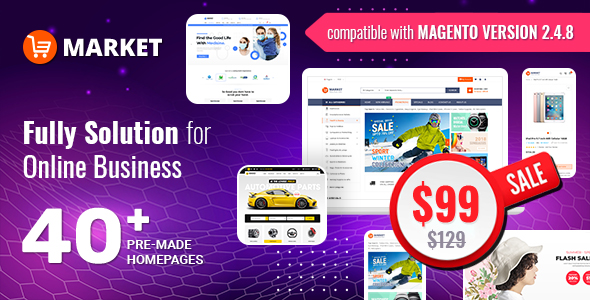SM Opit Userguide
Friday, 31 August 2012 16:27
SM Opit Userguide - 5.0 out of
5
based on
1 vote
|
Introduction
SM Opit makes Magento easier-to-use and faster-to-load.
Many powerful features can be easily tweaked right in Cpanel: 3 types of Menu, 5 color styles and a image controlling system to make brilliant slideshow, rotation or flip... This clean and clear theme is made for Magento CE version up to 1.7.x. By supporting CSS3 tableless, all major browsers and mobile-tablet ready, this Magento theme is one of the most flexible themes for Magento stores.
The theme helps heavy stores load faster by integrating Google fonts. Wherever your customers come from around the world, whichever language they use; this is designed serve them all.
This is easy to customize, even if you are new to Magento. We built Cpanel for quickly customization. Certainly, color and background can be changed from there.
There are 9 demo variants that fit every needs when using this theme: Clothes, Apparel, Shoes... and more depending on your setting-up.
Demo
Document
Main Features
General Features
Cross-browser: IE 8+, Safari, Mozilla Firefox, Opera 9+
100% tableless design, based on new CSS3
W3C XHTML 1.0 Transitional Valid
Easy to customise by Cpanel
Social networks intergation
Tablet and Mobile ready
Integrated Google Fonts
Magento CE version 1.7.x
Mega menu, Css menu, Split menu
"New" and "Sale" labels for products
Product thumbnail scroller supported
Cloud Zoom supported
Full PSD files supplied, easy to edit
Main Menu
Menus with drop-down submenus
Super Mega Menu supports all types of content
Css Menu
Split Menu
More
Accordion for Shop By
Accordion for Categories Menu
SM Slideshow
SM Block Tabs
SM Basic Products
1. Installation
1.1 System Requirements
1.1.1 Magento Community Edition 1.7.x
Download: http://www.magentocommerce.com/download
1.2 Installing SM Wedding
Before you begin the SM Opit installation process, we recommend to back up your Magento installation and database for safety.
1.2.1 Unzip the downloaded sm_opit_theme_mX_vY.zip file to a folder such as opit (X and Y are just various version numbers)
1.2.2 Using an FTP client, upload the files to the Magento root folder (merge, not replace), usually to be pointed to: public_html/app/design/frontend/default/
and
public_html/ skin/frontend/default/
1.2.3 Notice that SM Opit theme has 4 modules to be used with. Now you will install these 4 modules
1.2.4 Unzip the downloaded sm_opit_extensions_mX_vY.zip file to a folder. There will be 4 zip files after extracting, let install one by one
1.2.5 Extracting each zip files, there will be two folder app and skin. Using an FTP client, upload the files to the Magento root folder (merge, not replace)
1.2.6 After that, log in to the Magento admin panel
1.2.7 Go to 'System -> Configuration'. Click Design on the left-hand menu
1.2.8 Under HTML Head, find the Default field and type sm_opit
1.2.9 Scroll back to the top of the page and click the Save Config button
1.2.10 Clear the cache then feel SM Opit as your new theme
1.2.11 OR using the Quickstart package
If you've just started building your Magento site from the scratch, we recommend following this guide to build the site with all sample data, theme as well as 4 modules of his.
1.2.11.1 Download sm_opit_quickstart_mX_vY.zip and extract all contents to your public_html/ folder (X and Y are just version numbers)
1.2.11.2 Change permission of these 4 files and folders (including sub-folders) to 755, if not have been: magento/var/.htaccess, magento/app/etc, magento/var and magento/media
1.2.11.3 Create a database for your Magento store, this can be done in your hosting control panel (Note: we helped you import demo content, you just create database here!)
1.2.11.4 Now you access the site from your web browser, Magento installer will start and you can install Magento step by step through wizard
1.2.11.5 After the installation is completed, your Magento site should look exactly like our SM Opit demo: http://demo.magentech.com/#sm-opit
2. Demo Layout

3. Layout - Modules
There are 4 modules developed in-house to work with this SM Opit theme, you have to configure them first before working with the theme.
3.1 SM Mega Menu
3.1.1 Position
SM Megamenu & Mainmenu
3.1.2 Mega Menu Items

3.1.3 Configuration

3.2 SM Slideshow
3.2.1 Position
SM Slideshow
3.2.2 Configuration

3.3 SM Basic Products
3.3.1 Position
SM Basic Products
3.3.2 Configuration

3.4 SM Block Tabs
3.4.1 Position
SM Block Tabs
3.4.2 Configuration

4. Layout - Blocks
These are HTML static blocks that are pre-configured in SM Opit theme. Here is how to create them, or just edit if it existed.
Go to 'CMS -> Static Blocks'. Click Add New Block button.
4.1 Position 1,2,3
These are the same in code. Let take Position1 as an example. Replace 1 below to 2 OR 3 as your need.
4.1.1 The identifier should be position-1
4.1.2 Click Show/Hide Editor to add this code directly:
Free shipping
4.2 Position 4
4.2.1 The identifier should be position-1
4.2.2 Click Show/Hide Editor to add this code directly:
4.3 Position 5
4.3.1 The identifier should be position-5
4.3.2 Click Show/Hide Editor to add this code directly:
{{block type="newsletter/subscribe" name="footer.newsletter" template="newsletter/subscribe-footer.phtml"}}
4.4 Position social block
4.4.1 The identifier should be block-social
4.4.2 Click Show/Hide Editor to add this code directly:
4.5 Position 6,7,8
These are the same in code. Let take Position6 as an example. Replace 6 below to 7 OR 8 as your need.
4.5.1 The identifier should be position-6
4.5.2 Click Show/Hide Editor to add this code directly:
4.6 Position 9
4.6.1 The identifier should be position-9
4.6.2 Click Show/Hide Editor to add this code directly:
5. Configuration
Configure homepage
1. Select the homepage from 'CMS -> Pages'.
2. Select Design on the left-hand menu. Select “2 columns with right bar” from the Layout drop-down menu.
3. In the Layout Update XML box, remove the existing content then add the following code:
position-1
position-2
position-3
Featured
is_featured
12
1
175
135
1
15
0
short_description
0
40
1
1
1
1
0
Most Viewed
most_viewed
12
1
175
135
1
15
0
short_description
0
40
1
1
1
1
0
4. Click the Save Page button.
Cpanel
For easing the theme configuration, we has been created Cpanel in order to tweak theme without editing files:
1.1 Menu type
1.1.1 Css Menu
1.1.2 Split Menu
1.1.3 Mega Menu
1.2 Theme color
1.2.1 Red
1.2.2 Blue
1.2.3 Green
1.2.4 Pink
1.2.5 Orange
1.3 Background Image
1.3.1 12 options to be chosen
1.4 Background Color
1.4.1 Color palette
1.5 Font Family
1.5.1 12 options to be chosen
With production sites, you can turn off this panel by these steps:
Open file yt_config_inc.php in the folder:
app/design/frontend/default/sm_opit/template/page/smartaddons
Now:
==> Find line 12: $_params->set('showCpanel','true');//image: Image; text: Text
==> Change to: $_params->set('showCpanel',' false');//image: Image; text: Text
or to: $_params->set('showCpanel','');//image: Image; text: Text
That's it. Now you are ready for sales!
For other configurations, please submit ticket OR purchase our installation services.
PDF version of this Userguide: Download