So how to prevent data breaches?
The Magento technical itself continuously releases security patches, version updates, and practices to help merchants increase their site security. One highly recommended method is to change Admin URL.
Thus, this post will mention the advantages of custom Admin URL as well as 3 steps for changing Admin panel URLs in Magento 2 effortlessly.
Table of Contents
- What is an Admin URL?
- Benefits of changing Magento 2 Admin URL
- How to change Magento 2 Admin URL?
- How to restore the default Admin URL and Admin Path
- The bottom line!
What is an Admin URL?
“Admin URL” is the URL that the admin uses to access a Magento store’s backend. When the installation of Magento finishes, the system will create an admin URL with a random string.
This link will lead you to your Magento store’s information hub. Here, you can view, edit and manage everything from order data, customers to extensions and payment settings.
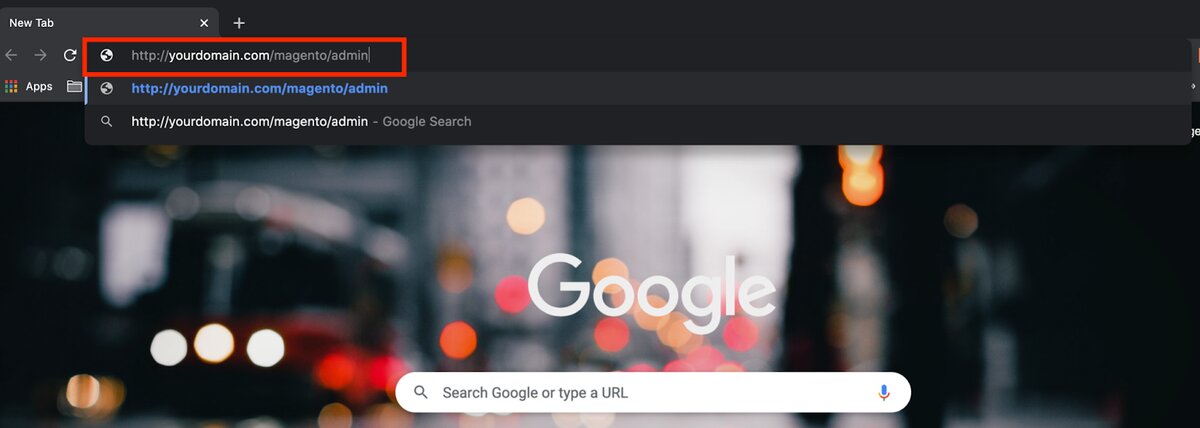
To help you better visualize the default URLs, below are how your admin URL looks like in a typical Magento installation:
-
Default Base URL:
http://yourdomain.com/magento/ -
Default Admin URL and Path:
http://yourdomain.com/magento/admin
However, these default URLs (sitename.com/admin) are incredibly vulnerable to hackers. In other words, they’re easy to crack and predictable as well. This point becomes a huge vulnerability that cybercriminals use to get unauthorized access to your data source.
Benefits of changing Magento 2 Admin URL
For the sake of security, Magento does recommend online merchants many practices protecting online stores from unlawful transactions, information theft, data leaks, and other malware attacks. One of them is to create a custom path for the Magento admin URL instead of using the default URL.
Why?
-
As mentioned above, the default admin URL for a Magento site is unsecured and easily predictable to hackers
-
Vulnerable admin URL puts your site in danger of brute force attacks - A type of automated software tries to gain unauthorized access to a store’s backend using multiple usernames and password combinations
-
Custom Admin URL helps you avoid determined attackers and reduce exposure to scripts attempting to break into your Magento site
Since the admin URL takes you directly to the store’s management system, any failure to prevent hackers from logging in to your admin panel can seriously harm your business.
How to change Magento 2 Admin URL?
Now, let’s move to 3 widely used ways you can use to change the Magento admin URL effortlessly.
Method 1: Create a custom Admin URL from the Magento Admin
-
Log in to the Admin panel, then choose Stores > Settings > Configuration
-
Look for the Advanced section in the left panel and select Admin
-
Expand the Admin Base URL selection for setting up the custom URL
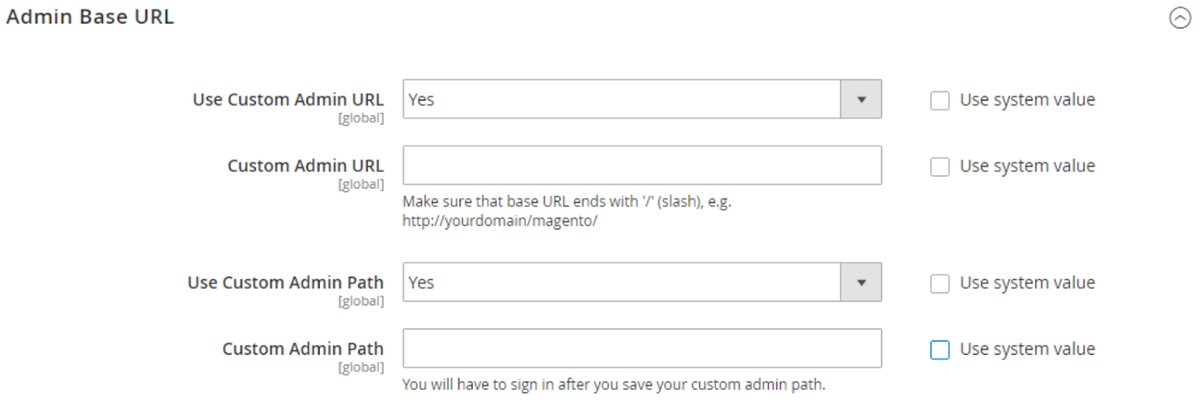
On the Admin Base URL, do the following steps:
-
Choose Use Custom Admin URL = Yes. Then enter your Custom Admin URL in the format: http://yourdomain.com/magento/
-
Set Custom Admin Path = Yes. And fill in the Custom Admin Path that’s appended to the Custom Admin URL. Your custom path will be after the “/” slash in your URL above
-
Once completed, click on the Save Configuration button to save all your changes. You can now try to log out of your Magento account and log in again using the new URL.
Method 2: Change the Admin Path from Command Line
If you feel confident about making changes to your Magento sites using the command line, then this second method will be a more preferable choice.
To change the admin URL through the command line, you will need to:
-
Log in to the Magento server with your SSH credentials or FTP client
-
Go to the app/etc/env/php file in a text editor
-
Now, look for the code that says ‘frontName.’ You can see the value of its parameter on the right side - which is ‘admin’
-
Replace the value within the quotes, from ‘admin’ to your new admin URL, for instance, ‘admin’ > ‘backend’
Note: You can only use the lowercase characters for value in the quotes and don’t forget to save the changes once you’re done.
This is how your old and new admin paths look like.
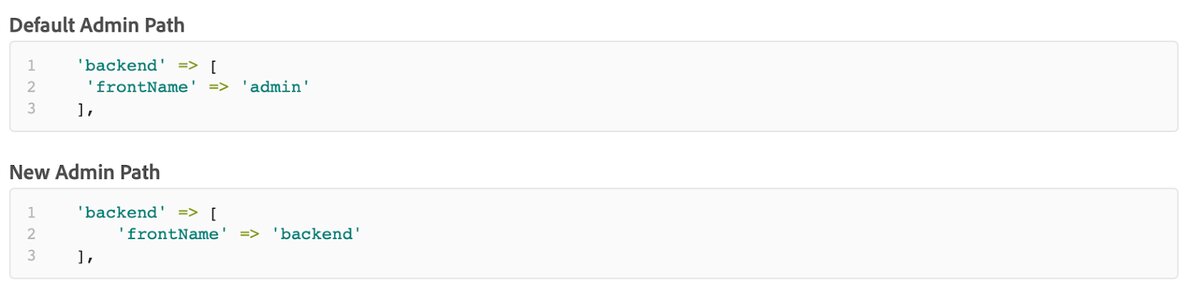
Finally, to complete the changing process, use one of the following methods to clear the Magento cache:
-
Back to the Admin sider, navigate to System > Tools > Cache Management > Click Flush Magento Cache
-
Return to the server and run this command: php bin/Magento cache:flush
Method 3: Create custom Admin Path using Magento CLI
Magento allows merchants to change the Admin path using the Magento CLI setup:config:set command. What you should do:
-
Like the second method, firstly, you must log in to your Magento server via SSH
-
Then, go to your Magento store’s root directory
-
Next, run this command:
terminal
bin/magento setup:config:set --backend-frontname="backend_front_name"
Finally, change the value within the quests for backend_front_name to your desired Admin URL
Note: This action will update the backend > frontName configuration option in the app/etc/env.php file.
How to restore the default Admin URL and Admin Path
Magento allows its users to restore the default Admin URL as well as Admin path using the command line. All you need to do is to use these revert commands below:
-
For the default Admin URL: php bin/Magento config:set admin/URL/use_custom 0
-
For the default Admin Path: php bin/Magento config:set admin/URL/use_custom_path 0
Finally, don’t forget to clear the Magento cache. Install our Magento 2 Quick Flush Cache to make the process of clearing cache automatic and easier.
The bottom line!
Above is a quick guide that covers the most important aspects of Magento 2 admin URL, what it is, why I need to create a custom Admin URL and how to do that.
In conclusion, we advise you to:
-
Replace the default URL with a complex one
-
Avoid the default ‘admin’ or the commonly used ‘backend’ names
Changing your default Admin URL is an easy way you can do by yourself to protect your website on Magento 2 from bots and potential cybercriminals.




