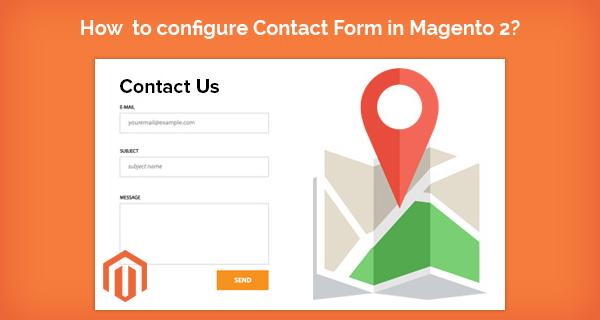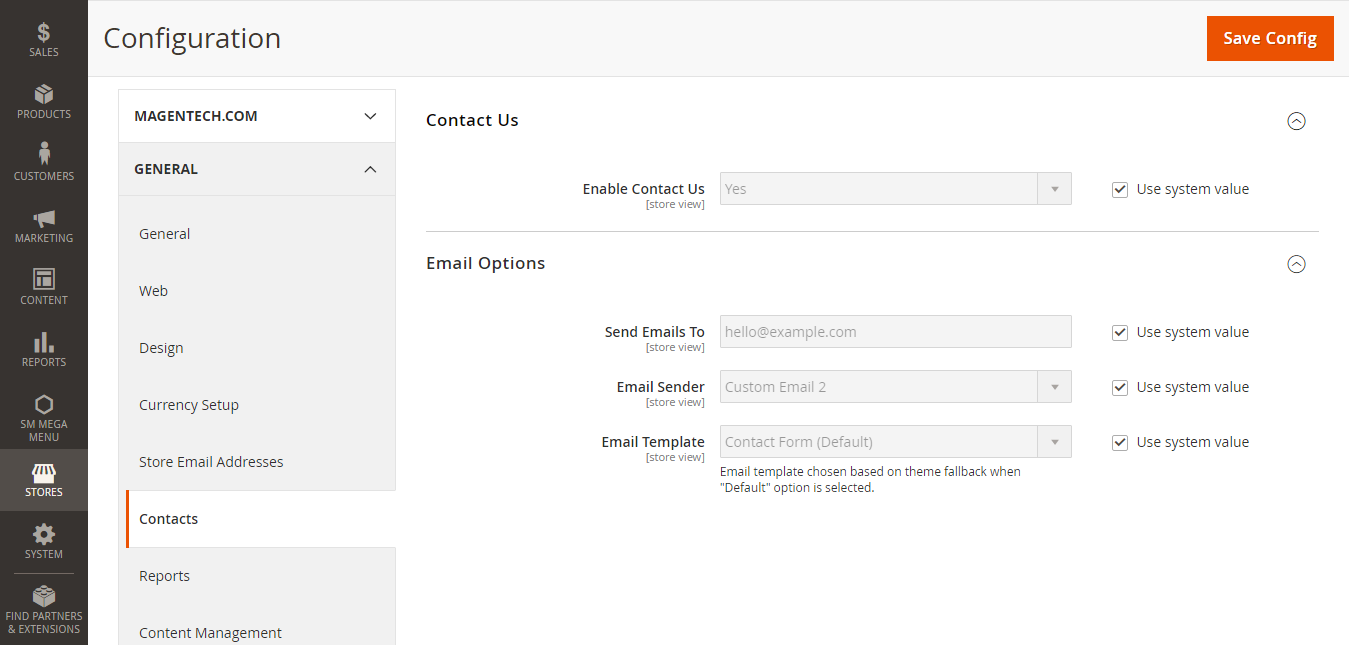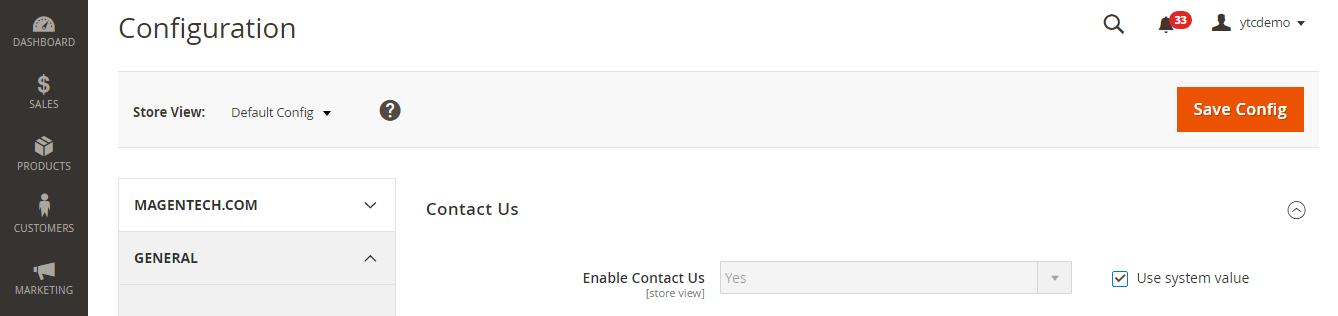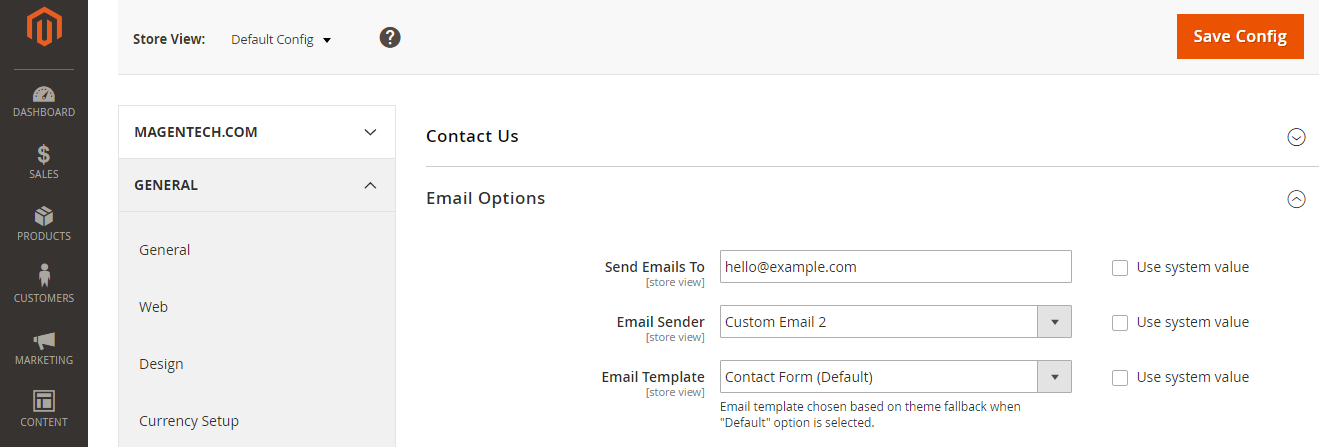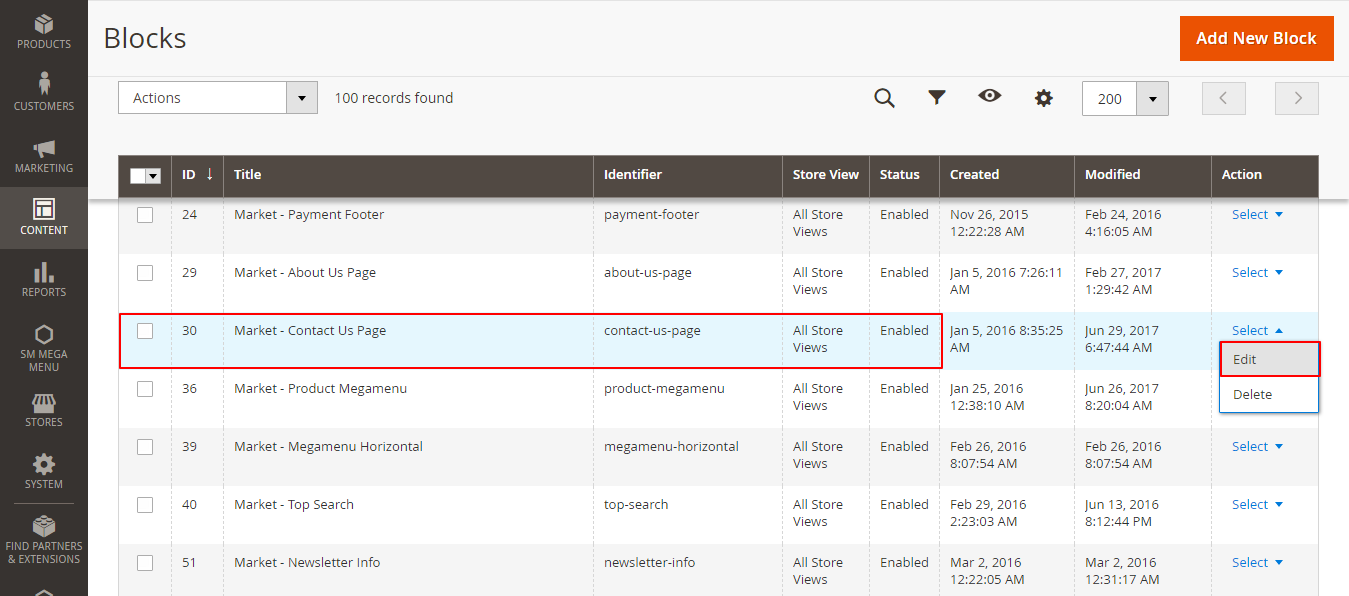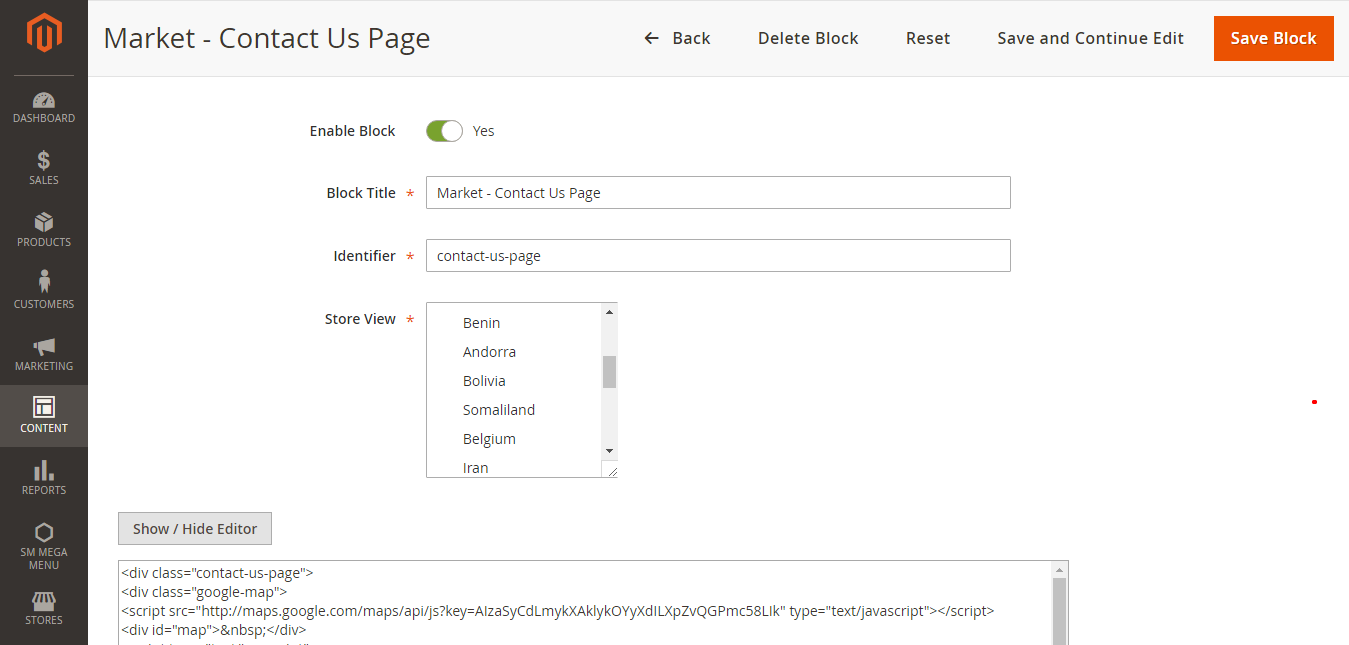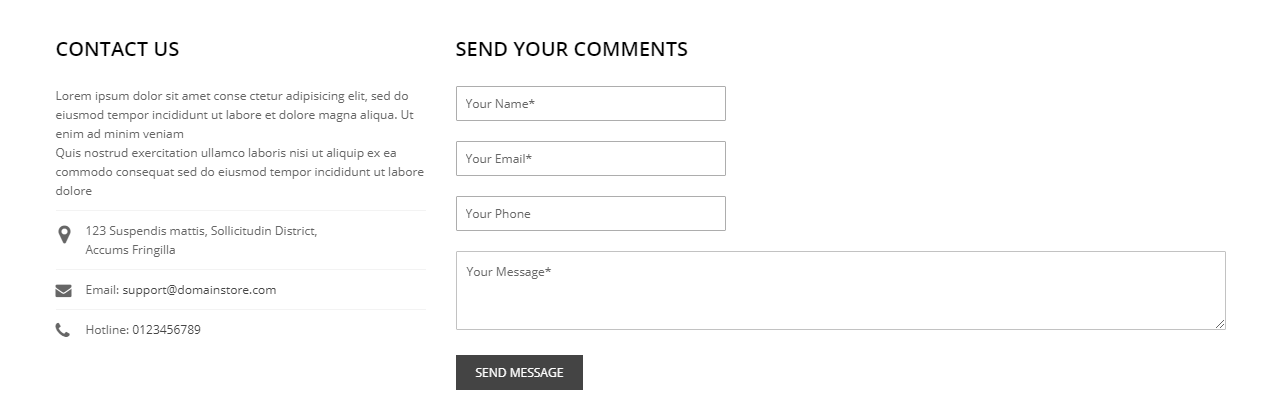How to configure Contact Us form
- Step 1: Login to your Magento 2 backend
- Step 2: How to configure Contact Us form
- Step 3: How to customize Contact Us form information
- Step 4: How to change text in the Contact Form
Step 1: Login to your Magento 2 backend
- On the Admin sidebar, click Stores. Then under Settings, choose Configuration.
- In the panel on the left under General, choose Contacts.
Step 2: How to configure Contact Us form
- Expand the Contact Us section. If necessary, set Enable Contact Us to “Yes”
- Expand the Email Options section. Then, do the following:
- In the Send Emails to field, enter the email address where messages from the Contact Us form are sent.
- Set Email Sender to the store identity that appears as the sender of the message from the Contact Us form. For example: Custom Email 2.
- Set Email Template to the template that is used for messages sent from the Contact Us form.
When all the steps aren’t done, click Save Config.
Step 3: How to customize Contact Us form information
- On the Admin sidebar, click on Content. Then under Elements, choose Blocks.
- Find the Contact Us Info block in the list, and open in the Edit mode.
- Scroll down to the Content field, and make any changes necessary.
- Use the editor toolbar to format the text, and add images and links.
- Click on Show / Hide Editor to work directly with the HTML.
After setup everything, click on Save Block to get all done.
Step 4: How to change text in the Contact Form
To change the description text in fields like Your name *, Your email* to your own language or suit your need, please go to app/design/frontend/Sm/theme_name/Magento_Contact/templates > Choose form.phtml file to edit
It comes to the end of tutorial: How to configure Contact Us form and contact email address in Magento 2.