For the first step, you need to install Luma Theme on your server. After that, let's follow step by step :
Step 1: Download Manual Package and Upload on root. Then unzip file by running command.
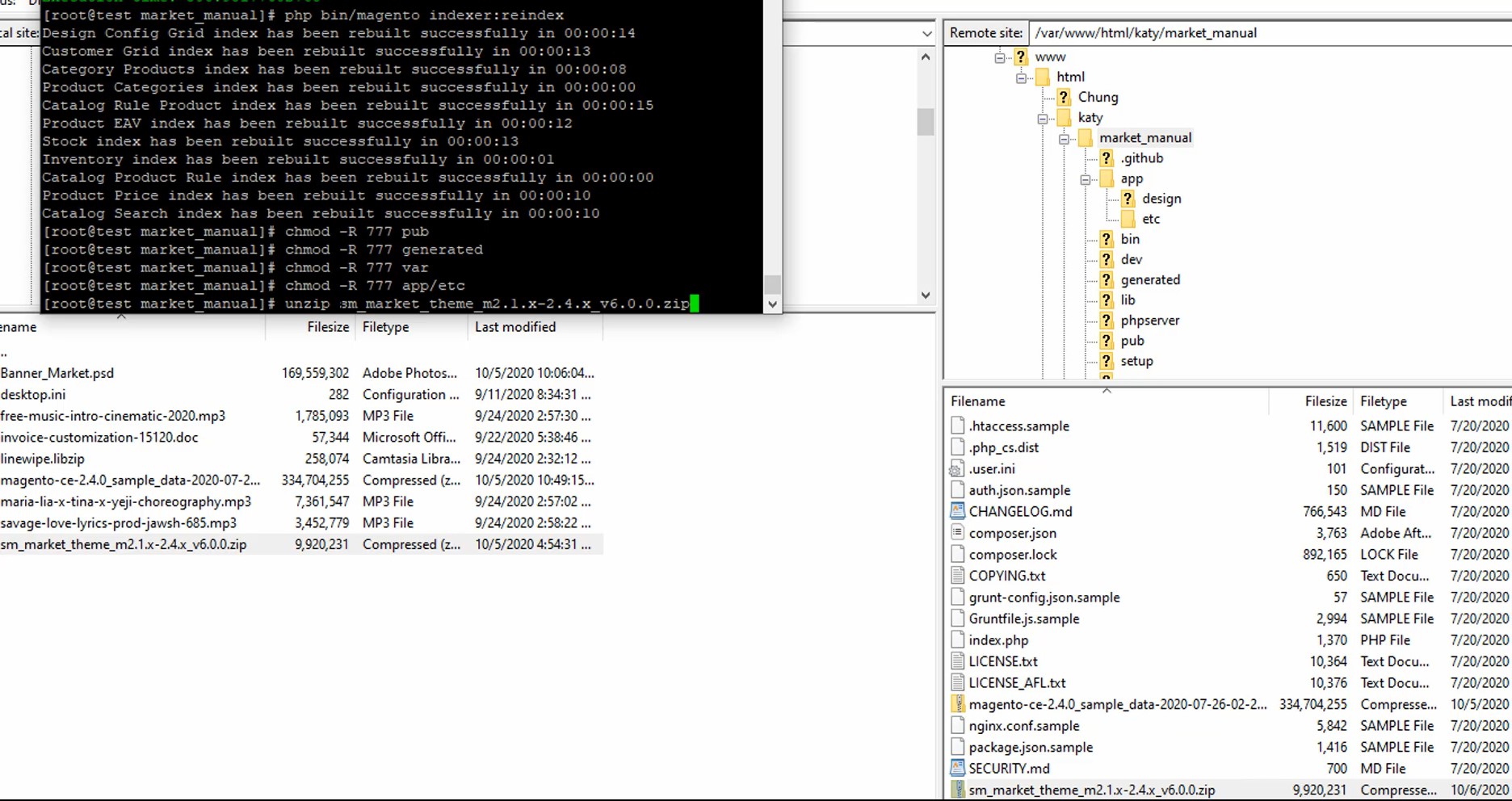
Step 2: Active SM Extensions, open command line in folder root of magento and run commands via ssh using putty or others
php bin/magento setup:upgrade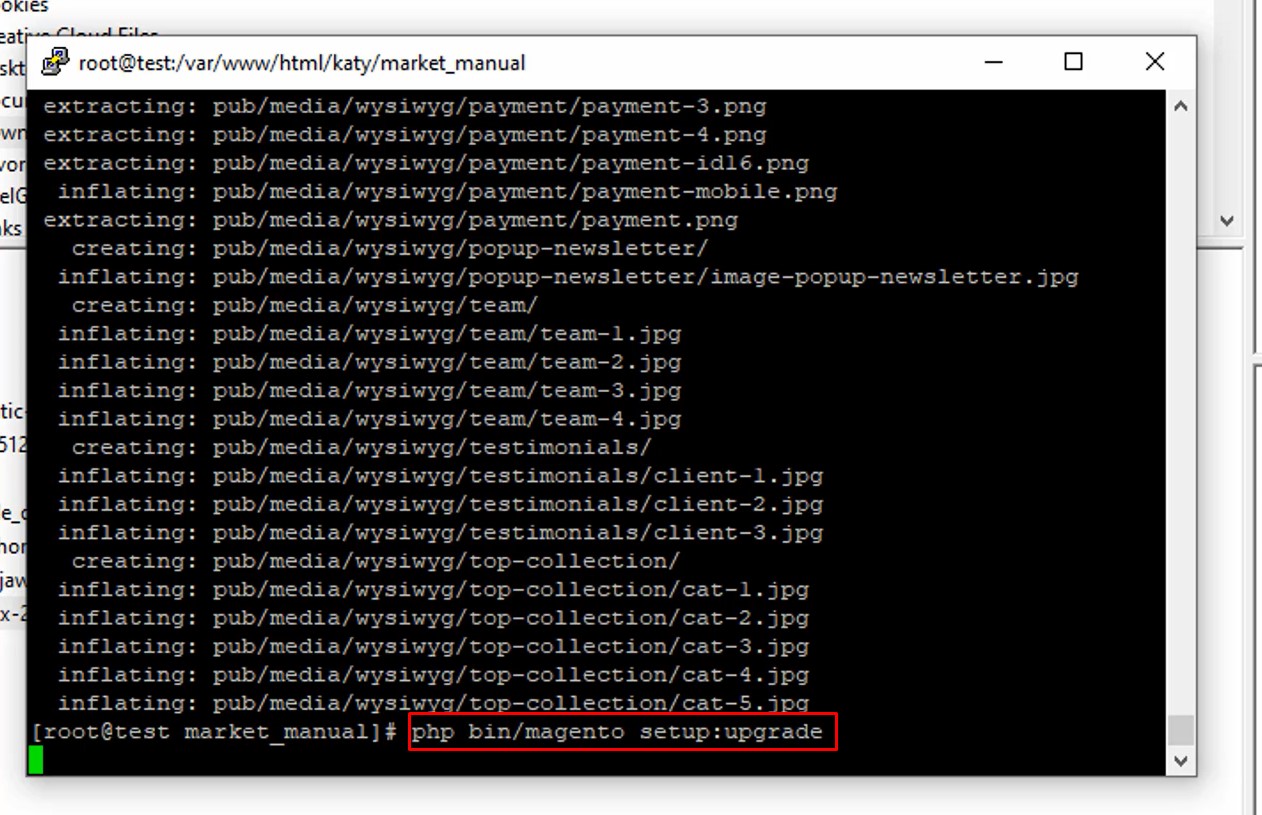
Step 3: Run deploy command:
php bin/magento setup:static-content:deploy -fDon't forget to give permission to folder, let's run command:
chmod -R 777 pub
chmod -R 777 generated
chmod -R 777 var
chmod -R 777 app/etc
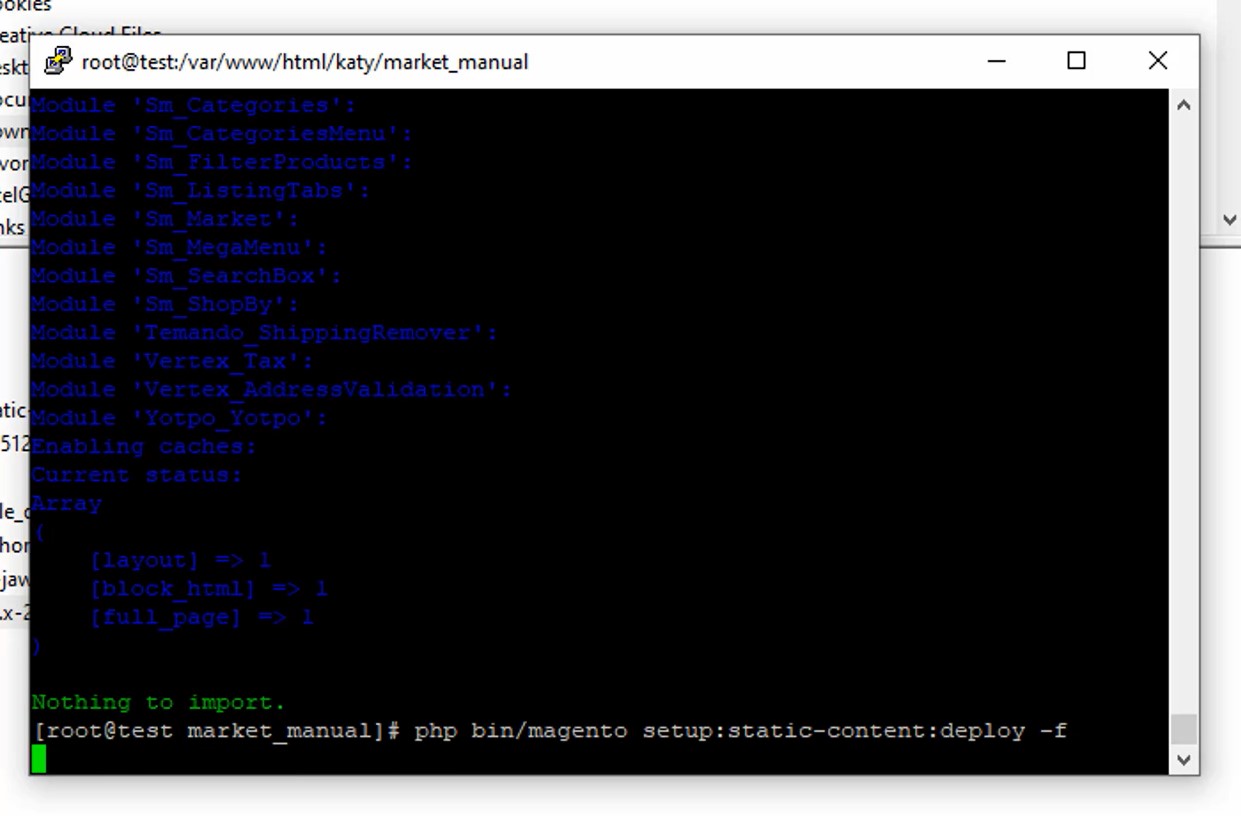
Let's come to configuration section:
Step 4: Navigate to Content > Design > Configuration > Edit Default Store > Select "SM Market" theme >> Click "Save Configuarion" button to save your changes.
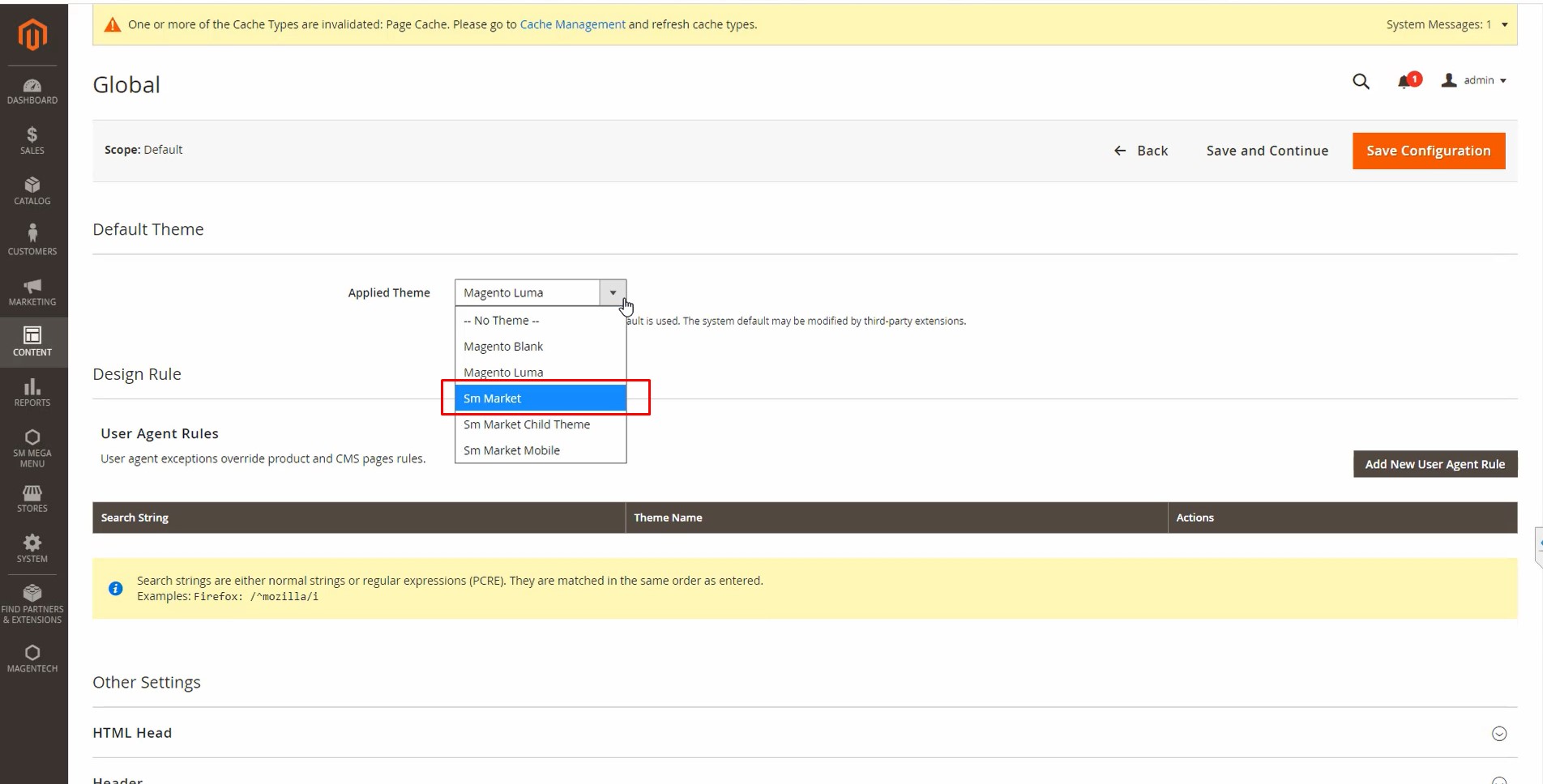
Step 5: Navigate to Stores>> Settings>> Configuration >> MAGENTECH.COM >> Sm Market >> Theme Installation. Press the buttons named 'Static Blocks' and 'Pages' to import all default blocks and pages. Click "Save Configuarion" button to save
Step 6: Click "Demo X" button to install demo version that you prefer to install. After that, click "Save config" button on the top
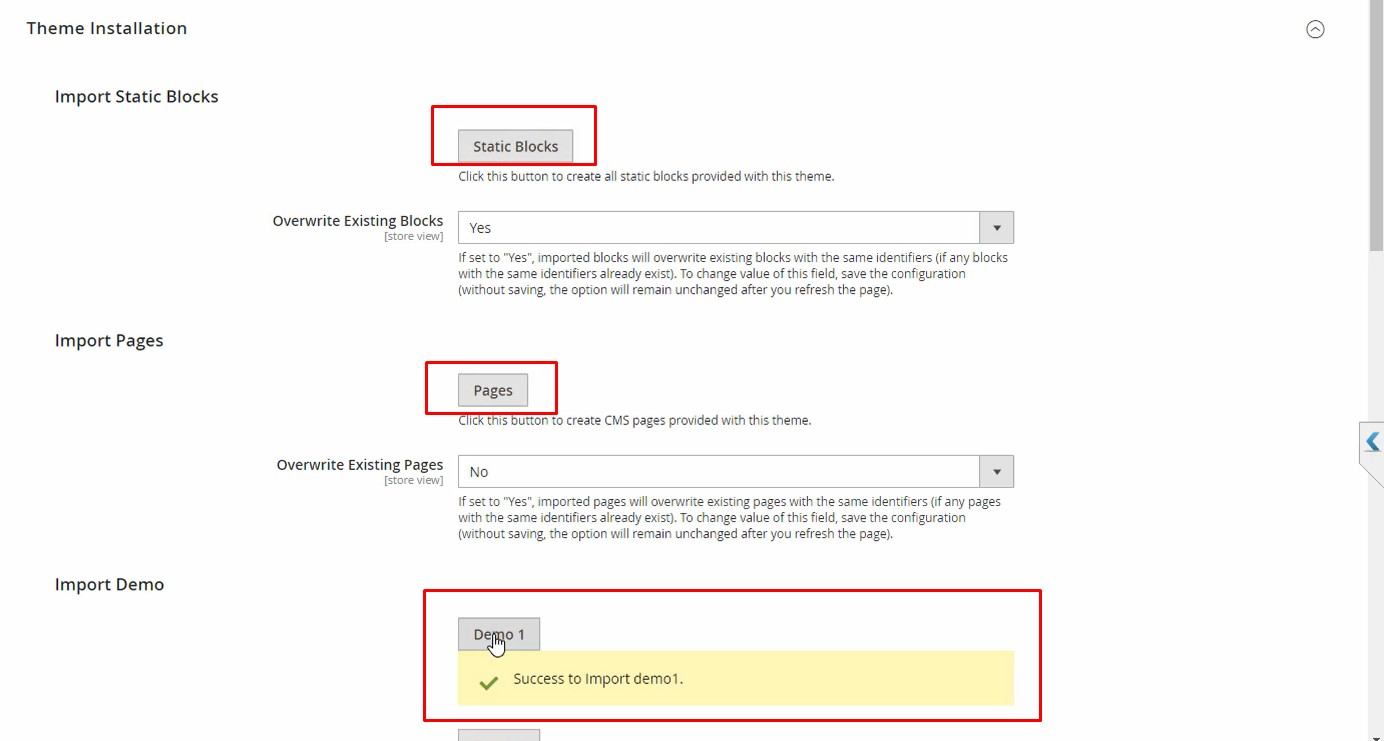
After doing all the steps above, lets's flush cache as usual.
Step 7: Finally, go to front-end to view demo (example import demo 1).
Note: In front-end, you will see some extensions don't display product.
Because in some extension: SM Filter Products, SM Listing Tabs you must change id of categories that you created.
Please go to Admin Panel >> Content >> Elements >> Blocks and search identifier "id-block2", "id-block3", "id-block4" >> Edit. In code content, search Filter product or Listing Tab module and change id of categories as below image:
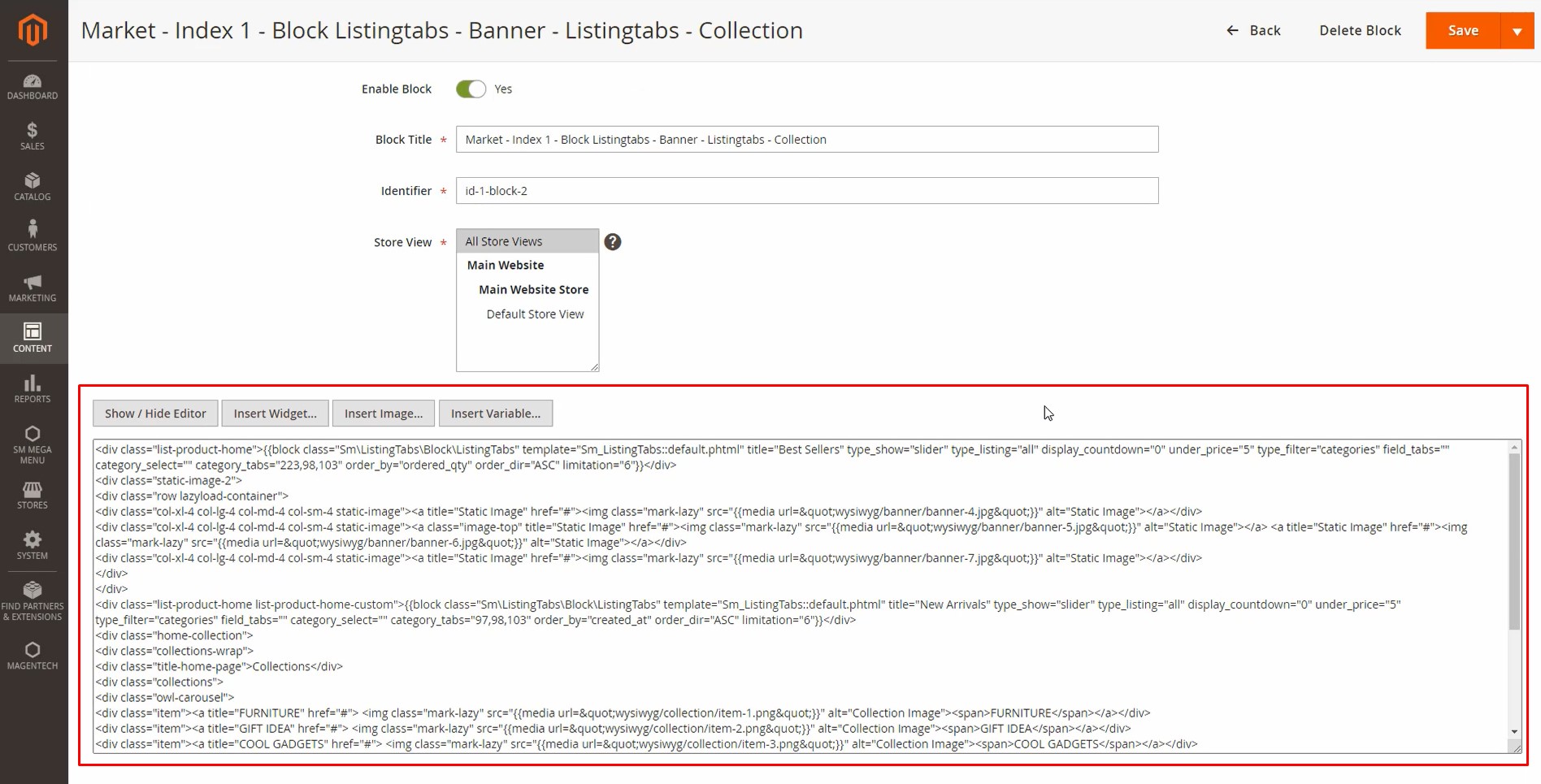
In other ways, you can view this video to see in details how to install magento 24 by run command!
You guys can buy Market Magento 2 Theme to have good experience!
If you need any helps, feel free to submit ticket in support system!
Good Luck!




